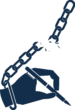To hide fields in the checkout page form in WooCommerce, you can use a combination of WooCommerce hooks, filters, and custom code. WooCommerce provides a flexible way to customize the checkout page to meet your specific needs. Here’s a general guide on how to hide fields in the WooCommerce checkout form:
Backup Your Website: Before making any changes, it’s essential to create a backup of your WordPress website. This ensures that you can easily revert to the previous state if something goes wrong.
Access Your Theme’s Functions.php File:
- Go to your WordPress admin dashboard.
- Navigate to “Appearance” > “Theme Editor.”
- Find and select your active theme’s “functions.php” file.
Add Custom Code:
Below is an example of how you can hide a specific field (e.g., “Company Name”) from the checkout page. You can replace “billing_company” with the ID of the field you want to hide. To find the field ID, you can inspect the field using your web browser’s developer tools.

If you want to hide multiple fields, you can use the same unset function for each field you want to hide.
4 . Save Changes:
After adding the code to your theme’s functions.php file, click the “Update File” button to save your changes.
5 . Check the Checkout Page:
Visit your WooCommerce checkout page to see if the field(s) you wanted to hide are no longer visible.
Please note that customizing WooCommerce functionality should be done carefully, and you should have a basic understanding of PHP and WordPress development. Also, keep in mind that WooCommerce and WordPress frequently receive updates, so be prepared to update your custom code accordingly to ensure compatibility with future versions.