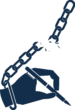Introduction
Let me paint you a picture (pun intended): you’ve got a beautifully crafted HTML table. It looks great on your desktop, but on mobile? Disaster. Columns misalign, text wraps awkwardly, and your once-sleek table now resembles a crumpled spreadsheet.
Sound familiar?
Well, here’s a game-changing solution: turn your HTML tables into images. It’s practical, it’s consistent, and (let’s be honest) it just looks cooler. This guide will show you exactly how to do that using PHP.
Why Bother Converting Tables to Images?
You might be asking, Why not just fix the CSS? Sure, tweaking styles can help, but sometimes, tables contain data so complex, no amount of responsive design can save it. Think financial reports, product specs, or intricate schedules.
An image ensures your table looks flawless on every device. No wrapping. No weird scrolling. Just clean, crisp data presentation.
The Process (Without the Fluff)
Here’s the deal:
- Extract the Table: Grab the first
<table>from your HTML content. - Render it as an Image: Use PHP’s GD library to turn that table into a beautifully styled PNG.
- Replace the Table in Your HTML: Swap out the
<table>with the image version.
Let’s break it down.
Step 1: Extract the Table
First, we need to isolate the table from the rest of the HTML. Imagine slicing out just the part you need—clean and precise.
function extractTableHtml($fullHtml) {
$dom = new DOMDocument('1.0', 'UTF-8');
@$dom->loadHTML(mb_convert_encoding($fullHtml, 'HTML-ENTITIES', 'UTF-8'));
$table = $dom->getElementsByTagName('table')->item(0);
return $table ? $dom->saveHTML($table) : '';
}
This function uses PHP’s DOMDocument to grab the first <table> it finds. If there’s no table? You’ll get an empty string instead.
Step 2: Convert the Table into an Image
Here’s where the magic happens. This function reads the HTML table, styles it, and renders it as a PNG image.
function htmlTableToImage($htmlTable){
// Convert HTML table to proper encoding for parsing special characters
$htmlTable = mb_convert_encoding($htmlTable, 'HTML-ENTITIES', 'UTF-8');
// Load HTML content into a DOMDocument object for processing
$dom = new DOMDocument();
libxml_use_internal_errors(true); // Suppress warnings for invalid HTML
$dom->loadHTML('' . $htmlTable . '');
libxml_clear_errors();
$rows = $dom->getElementsByTagName('tr');
$tableData = []; // Array to store table content
// Extract rows and cells from the table
foreach($rows as $row) {
$rowData = [];
foreach ($row->childNodes as $cell) {
if ($cell->nodeName === "td" || $cell->nodeName === "th") {
$rowData[] = trim($cell->textContent); // Extract and trim text content
}
}
if (!empty($rowData)) {
$tableData[] = $rowData;
}
}
// Configuration settings for the image generation
$config = [
'fontSize' => 18,
'cellPadding' => 20,
'minCellWidth' => 220,
'cellHeight' => 220,
'headerBgColor' => [230, 230, 230],
'borderColor' => [169, 169, 169],
'textColor' => [0, 0, 0],
'backgroundColor' => [255, 255, 255]
];
$rowCount = count($tableData); // Number of rows in the table
$colCount = max(array_map('count', $tableData)); // Number of columns in the table
// Calculate cell widths based on content
$cellWidths = array_fill(0, $colCount, $config['minCellWidth']);
foreach($tableData as $row) {
foreach($row as $i => $cell) {
$textWidth = strlen($cell) * ($config['fontSize'] * 0.6); // Approximate text width
$cellWidths[$i] = max($cellWidths[$i], $textWidth + $config['cellPadding'] * 2);
}
}
$imageWidth = array_sum($cellWidths) + 1; // Total width of the image
$imageHeight = ($rowCount * $config['cellHeight']) + 1; // Total height of the image
// Create a true color image
$image = imagecreatetruecolor($imageWidth, $imageHeight);
if (!$image) {
die("Failed to create image");
}
// Define colors for the image
$colors = [
'white' => imagecolorallocate($image, ...$config['backgroundColor']),
'black' => imagecolorallocate($image, ...$config['textColor']),
'border' => imagecolorallocate($image, ...$config['borderColor']),
'header' => imagecolorallocate($image, ...$config['headerBgColor'])
];
// Fill the background with white color
imagefilledrectangle($image, 0, 0, $imageWidth, $imageHeight, $colors['white']);
// Define font path (adjust this to your environment)
$upload_dir = wp_upload_dir();
$upload_path = $upload_dir['basedir'];
$fontPath = $upload_path . '/font/arial.ttf';
if (!file_exists($fontPath)) {
die("Font file not found. Please ensure the font file exists.");
}
// Render the table onto the image
for ($i = 0; $i < $rowCount; $i++) {
$xOffset = 0;
$y = $i * $config['cellHeight'];
// Render header background for the first row
if ($i === 0) {
imagefilledrectangle($image, 0, $y, $imageWidth, $y + $config['cellHeight'], $colors['header']);
}
for ($j = 0; $j < $colCount; $j++) {
$cellWidth = $cellWidths[$j];
// Draw cell borders
imagerectangle($image, $xOffset, $y, $xOffset + $cellWidth, $y + $config['cellHeight'], $colors['border']);
// Add text inside the cell if it exists
if (isset($tableData[$i][$j])) {
$text = $tableData[$i][$j];
$bbox = imagettfbbox($config['fontSize'], 0, $fontPath, $text);
$textWidth = $bbox[2] - $bbox[0];
$textHeight = $bbox[1] - $bbox[7];
$textX = $xOffset + ($cellWidth - $textWidth) / 2;
$textY = $y + ($config['cellHeight'] + $textHeight) / 2;
imagettftext($image, $config['fontSize'], 0, $textX, $textY, $colors['black'], $fontPath, $text);
}
$xOffset += $cellWidth; // Move to the next cell
}
}
// Enable transparency for PNG
imagesavealpha($image, true);
// Generate PNG image data as a base64 string
ob_start();
imagepng($image);
$imageData = ob_get_clean();
imagedestroy($image); // Free up memory
return 'data:image/png;base64,' . base64_encode($imageData);
}
But wait! Before we dive into the details, let me tell you what’s happening behind the scenes:
- Table Dimensions: The function calculates the width and height of each cell based on the content.
- Styling: Customizable options like font size, padding, and colors ensure the image looks polished.
- Image Creation: PHP’s GD library generates the image, complete with borders and perfectly centered text.
This might sound complex, but think of it as assembling a puzzle. Each piece (cell) fits together perfectly to form a complete picture.
Step 3: Replace the HTML Table with the Image
Now that we’ve got our image, it’s time to swap it into the original HTML.
function replaceTableWithImage($fullHtml, $base64Image) {
$dom = new DOMDocument('1.0', 'UTF-8');
@$dom->loadHTML(mb_convert_encoding($fullHtml, 'HTML-ENTITIES', 'UTF-8'));
$table = $dom->getElementsByTagName('table')->item(0);
if ($table) {
$img = $dom->createElement('img');
$img->setAttribute('src', $base64Image);
$table->parentNode->replaceChild($img, $table);
}
return $dom->saveHTML();
}
Simple, right? Your HTML now contains a base64-encoded image where the table used to be. Copy, paste, and post.
Real-World Example
Imagine you’re running a blog about tech gadgets. You’ve got a comparison table for the latest smartphones. On a desktop, it’s gorgeous. But on a phone? It’s a nightmare. Instead of reworking the layout, you use this method to create an image of the table. The result? A perfect visual that looks great everywhere.
My Take
I’ve been down the responsive-design rabbit hole, and let me tell you—it’s not always worth it. Sometimes, the simplest solution (like turning a table into an image) is also the most elegant.
This approach saves time, looks professional, and keeps your content accessible. Plus, it’s a fun way to flex your PHP skills.
Final Thoughts
Tables are functional. Images are beautiful. Why not combine the two?
Give this method a try, and let me know how it works for you. Whether it’s for a WordPress blog, an e-commerce site, or just a cool personal project, this technique is sure to elevate your content.
What’s your biggest HTML table headache? Drop a comment—I’d love to hear about it!